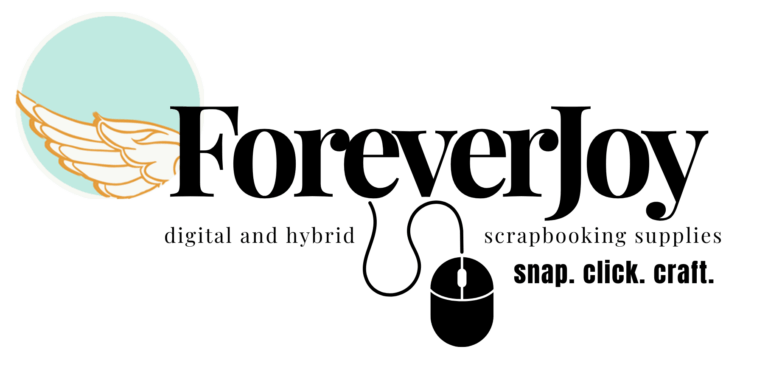So, you’re in Canva. Your template is open. You’re feeling good…
Until something moves when it shouldn’t.
Or won’t move when you’re begging it to.
Or you just resized your image and now it’s all weird and distorted and WHY IS THIS HAPPENING.
Breathe. You didn’t mess anything up.
These little hiccups happen to everyone—and they’re totally fixable once you know what button to hit.
Here’s your quick-fix guide to the most common Canva headaches scrapbookers run into.
1. Your photo won’t snap into the frame.
The problem: You’re trying to drag a photo into a template frame, but it just floats over the layout instead of dropping in.
The fix:
- Make sure you’re dragging the image directly on top of the frame until you see it slightly highlight or flash.
- If it’s not snapping, try zooming out. Sometimes you need a better drop angle.
- Still stuck? Click the frame first to select it, then right-click your image and choose “Replace background” or “Add to frame.”
Pro Tip: You can double-click a framed photo to reposition or zoom inside it. Use the crop handles inside the frame to fine-tune your layout.
2. You accidentally moved something and can’t get it back.
The problem: You clicked and dragged a background paper or design element without meaning to—and now your layout looks like abstract art.
The fix:
- Hit Undo (Ctrl+Z or Command+Z). It works instantly and saves your sanity.
- Want to avoid this happening again? Lock your background or elements once they’re in place. Just click the element, then hit the little padlock icon in the top bar.
Locking is a scrapbooker’s best friend. Lock your background, your photo boxes, even your journaling block. Build the bones, lock them in, and then decorate without fear.
3. Your photo resized weirdly (and now looks stretched).
The problem: You resized your photo manually, and now Aunt Kathy looks like she was pulled like taffy.
The fix:
- If your image is inside a frame, you don’t need to resize it manually. Just double-click, then drag the image to reposition and use the corner handles to zoom in/out.
- If you placed the photo as a free element, make sure you resize from the corner handles only—never the sides. That keeps proportions in check.
Bonus Fix: Right-click and “Replace image” instead of dragging a new photo in. This preserves the original size + formatting.
4. You can’t click on the thing you want to edit.
The problem: You’re trying to select your text, but it keeps clicking the photo behind it (or vice versa).
The fix:
- Use Layers: Click “Position” > “Layers” to see every element on your page. You can select exactly what you need from the list—even if it’s buried under something else.
- Or: Right-click on the cluttered area and choose “Select next layer” until it highlights the right one.
Locking (again!) solves a lot of these issues. Lock the stuff you’re not working on so you can click freely.
5. Your layout feels messy or misaligned.
The problem: Your titles, photos, and stickers are all close-ish—but nothing quite lines up. It’s giving “toddler with stickers” energy.
The fix:
- Select multiple elements by holding Shift and clicking them one by one.
- Then click “Position” in the top bar. Use “Center,” “Middle,” “Tidy Up,” or “Evenly Space” to get instant polish.
- Canva will even show you guides as you drag elements to help you align them in real time.
Tidy Tip: If you find yourself using the same sticker cluster or title layout often, group those elements (Command+G or Ctrl+G) and duplicate the group on future pages.
You’ve Got This | ForeverJoy Templates are beginner friendly!
Here’s the truth: You don’t need to be a tech wizard—or even particularly organized—to make something meaningful. You just need a smart shortcut.
That’s where ForeverJoy Hybrid Press templates come in.
Every page is drag-and-drop ready—photo spots, text boxes, layered elements… all set up for you.
The theme is built in—from the word art to the color story, it’s designed to look pulled together right out of the gate.
And the Joy Jumper story guide? That’s your secret weapon. It helps you skip the blank page stress and dive straight into real storytelling.
You don’t have to figure it all out. You just have to show up, drop your photos in, and tell one small story.
Let the template handle the layout. You handle the memory.